Creating a Blog System with Spring MVC, Thymeleaf, JPA and MySQL
Recently, I created a detailed Spring MVC tutorial for my students at the Software University (SoftUni), as part of their training course “Software Technologies”, so I want to share it with anyone interested to learn how to integrate Java, Spring Framework, Spring MVC, Spring Boot, Spring services, repositories, controllers, models, Thymeleaf views, Spring form validation, JPA, entity classes, Spring Data, Spring Data JPA, Hibernate, JPQL, MySQL, HTML, CSS, JavaScript and jQuery into a single working project – a server-side Web application for simple blogging.
In this tutorial we shall create a fully-functional Blog system from scratch using Spring MVC and MySQL database. The blog holds posts (visible for everyone). Registered users (after login) can create / edit / delete posts. The blog will use Java, Spring Framework, Spring MVC, Thymeleaf template engine, Spring Data JPA, JPA, Hibernate and MySQL.
First, download the project resources (images, JS code, database sample data, etc.): Spring-MVC-Blog-resources.zip.
What We Are Building?
We are building a Blog system where users can view posts and create / edit / delete
posts after registration / login.
Blog System – Project Specification
Design and implement a “Blog” Web application in Spring MVC + MySQL. Implement the following functionality:
-
Home
- Show the last 3 posts at the home page, ordered by date (from the most recent).
- Show also the last 5 post titles at the home page (as a sidebar) with a link to the post.
- Show [Login] and [Register] buttons (when no user is logged in).
-
Login
- Login in the blog with existing account (username + password).
- Show a success message after login or error message in case of problem.
-
Register
- Register a new user in the MySQL database (by username + password + full name).
- Show a success message after registration or error message in case of problem.
-
Logout
- Logout the current user.
- This [Logout] button is available after successful login only.
-
View / Create / Edit / Delete Posts (CRUD Operations)
- Logged in users should be able to view all posts, create new post (by title + content) / edit / delete their own posts.
- Posts are displayed in a table (one row for each post). At each row a link [Edit] and [Delete] should be displayed.
- Create post shows a form to enter the post data (title + content). After the form submission, the post is created in the database. Implement field validation (non-empty fields are required).
- Edit post fills an existing post data in a form and allows it to be edited. After successful form submission, the post is edited. Implement field validation.
- Delete post shows the post to be deleted and asks for confirmation.
-
View All Users
- Logged in users should be able to view all users (username + full name) in a table.
Blog System – Screenshots
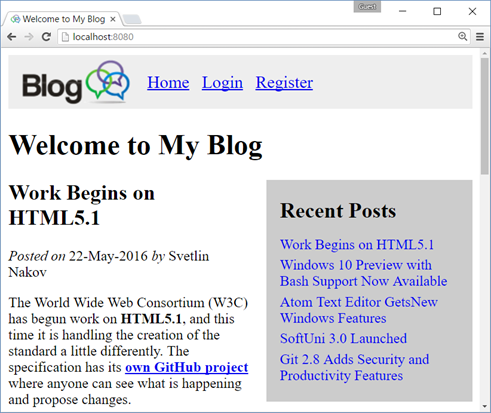
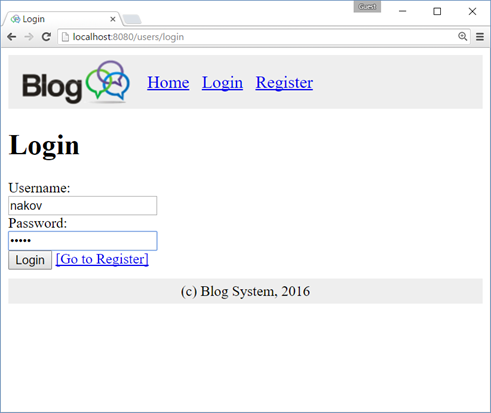
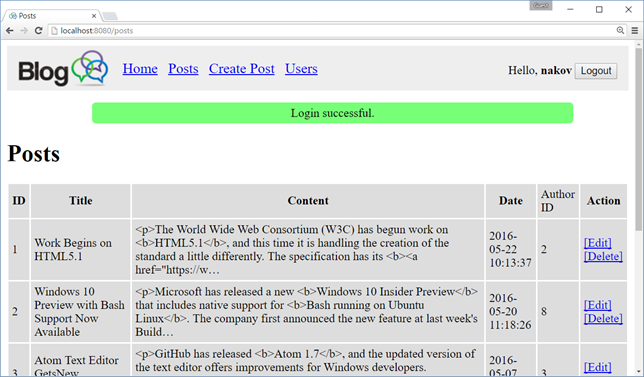
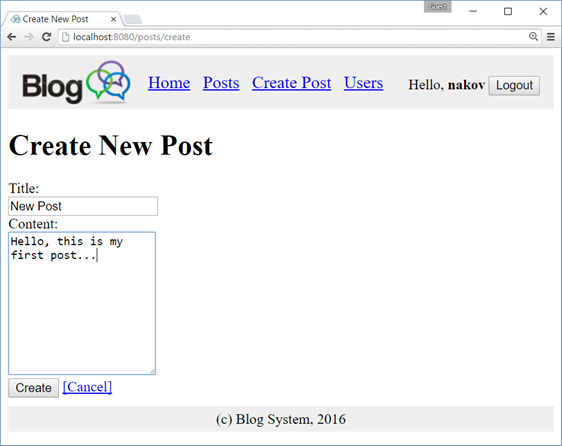
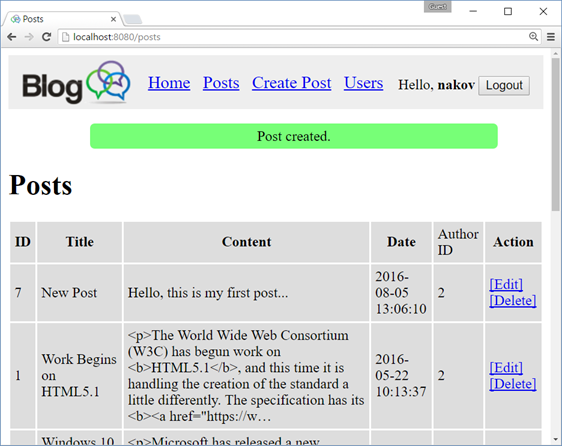
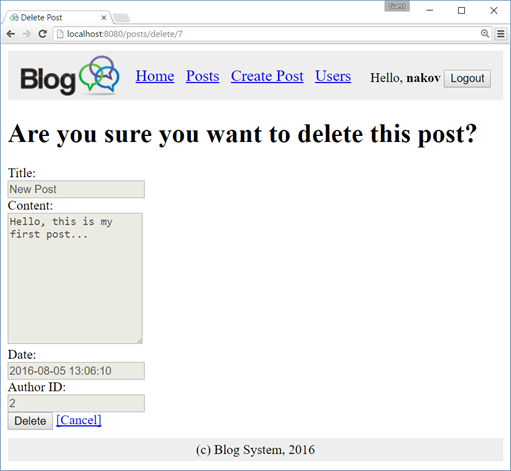
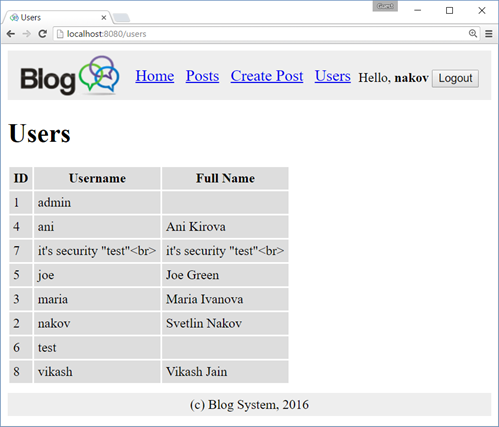
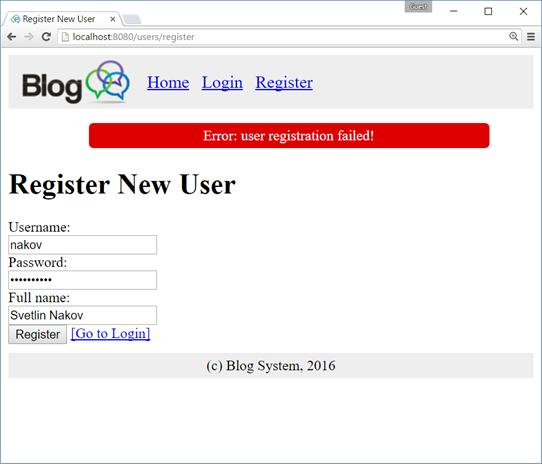
Part I: Setup a Spring Boot Project
In this section we shall create an empty Spring MVC application based on Spring Boot using Maven.
We shall use IntelliJ IDEA as development environment, but Eclipse or any other Java IDE could work as well.
Create a New Maven Project
Create a new Maven project for the Blog system:
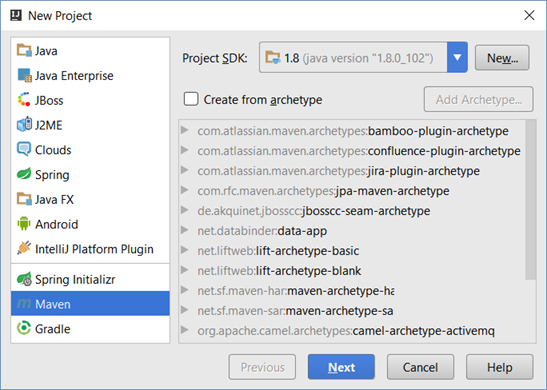
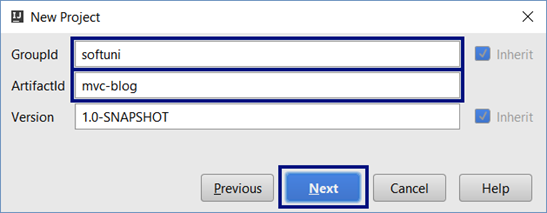

The IDE will create for you а Maven configuration file pom.xml in the project root folder. In IntelliJ IDEA enable the “auto-import” for the Maven dependencies.
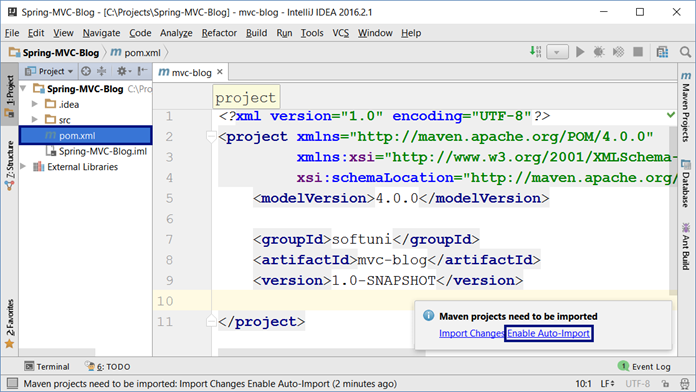
Add the Spring Boot Dependencies in Maven
Inside the <project> element in the pom.xml add the spring-boot-starter-parent dependency:
|
pom.xml |
|
<parent> |
The above declaration inherits all Spring Boot libraries and project settings from spring-boot-starter-parent. We will assign the Spring Framework version only once at this place. We shall use version 1.4.0 – the latest stable release as of August 2016. All other Maven dependencies will be without an explicitly specified version, so Maven will detect the required version automatically.
Add also a dependency to spring-boot-starter-thymeleaf:
|
pom.xml |
|
The above code will configure the Thymeleaf templating engine that will be used for the views
Set the Java version to 1.8. Otherwise the project will use old Java version and some functionality will not compile:
|
pom.xml |
|
This is how your Maven configuration file pom.xml might look like. Note that if everything is OK, the project libraries will include all Spring Core, Spring Boot, Spring MVC and Thymeleaf libraries (jar files, shown on the left):
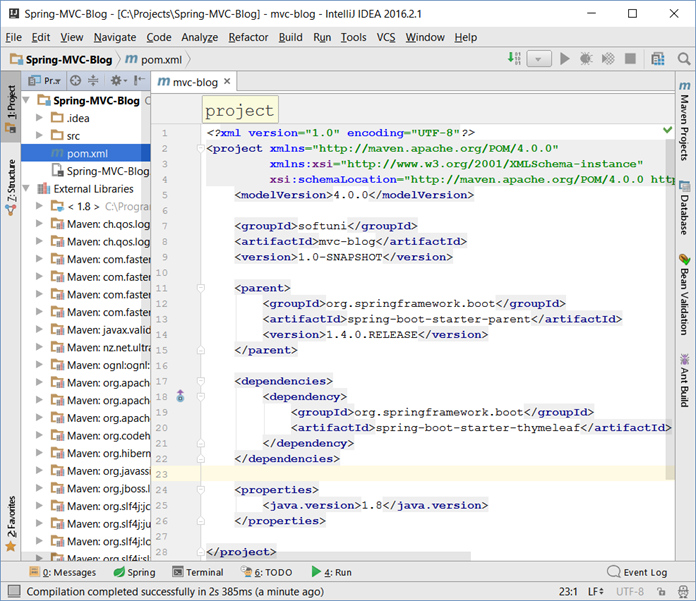
Create the Project Structure: Directories
Create a package “blog” in the source code root of your Java project: src/main/java:
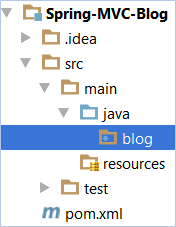
Create the following packages (directories) in src/main/java/blog:
- models – will hold the project MVC models (entity classes) like User and Post.
- controllers – will hold the project MVC controllers that will serve the blog functionality.
- services – will hold the business logic of the project, invoked by the controllers.
Create the following folders in src/main/resources:
- templates – will hold the application views (the Thymeleaf HTML templates and template fragments).
- public – will hold static HTML content like CSS, images and JavaScript code.
- public/img – will hold the site images (e.g. site logo).
- public/css – will hold the site CSS styles.
- public/js – will hold the site JavaScript files (e.g. jQuery, Bootstrap and custom JS code).
Your project directory structure should look like this:
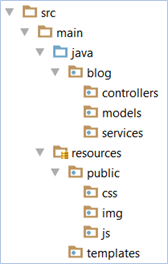
Create the Project Structure: Files
Create a few important project
files in src/main/resources:
- public/css/styles.css – the main CSS styles for the application. You shall put some style in this file later, so leave it empty now.
- public/img/site-logo.png – the site logo. Copy it from the resources coming with this tutorial.
- public/img/favico.ico – the browser icon for the site. Copy it from the resources for this tutorial.
- public/js/blog-scripts.js – the JavaScript code that will be used in our blog. You shall put some JS code in this file later, so leave it empty now.
- public/js/jquery-3.1.0.min.js – the jQuery library that will simplify your JS code. Copy it from the resources for this tutorial or from Internet: https://jquery.com/download/.
- application.properties – the Spring application settings (like logging configuration and database connection settings). Initially, leave this file empty.
After completing all the above steps, your project resources file structure should look like this:
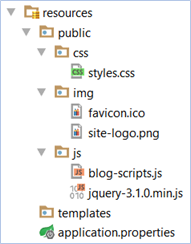
Create the Spring Boot Application Startup Class
Create the Spring Boot application startup class in the package “blog” in your src/main/java directory:
|
src/main/java/blog/BlogMvcApplication.java |
|
This class configures and starts your Spring Boot application, which is still empty. The @SpringBootApplication annotation applies the default configuration settings for our Spring Boot application (finds and loads all entities, controllers, UI templates and other application assets). Calling SpringApplication.run(…) will start an embedded Tomcat Web application server at http://localhost:8080 to serve the HTTP requests to your Spring MVC Web application.
Run the Empty Web Application
Now you are ready to run your Web application for the first time. Run the BlogMvcApplication class, just like any other Java program. It should show a long sequence of logs (informational messages) at its startup:
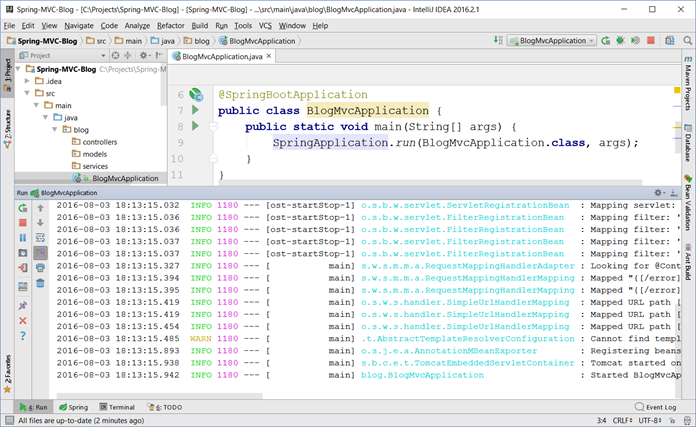
Open project URL at http://localhost:8080 in your browser to check whether Tomcat and Spring MVC are running. You should see a Web page like the shown below. Note the green site icon of the top left angle of the browser. This is the Spring Framework’s icon. If you see it, your browser shows a Spring MVC application.
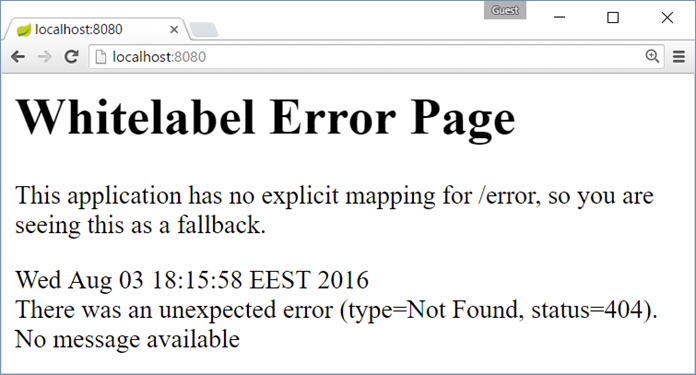
It is quite normal to see this error message. It says that the Embedded Tomcat server with Spring MVC is running, but you have no registered controller action to handle HTTP GET requests for your home page URL “/“.
If your browser shows you other Web content (e.g. different site icon), or fails to open localhost:8080, check for errors in your Java application output and also who is listening at port 8080 on your localhost loopback interface.
Create the Home Controller + View
To ensure your Spring MVC application and the Thymeleaf templating engine are properly configured, create your first controller + Thymeleaf view and invoke it from your browser.
Create a Java class HomeController.java in your src/main/java/blog/controllers directory:
|
src/main/java/blog/controllers/HomeController.java |
|
The above code defines a Spring Web MVC controller and defines an action that handles HTTP GET requests for the root URL of the project “/“. When someone opens http://localhost:8080/ form a Web browser, the above action will be called. It returns the “index” view and this means to render a Thymeleaf template “index.html” located in the file src/main/resources/templates/index.html.
Create a Thymeleaf view “index.html” in your src/main/resources/templates directory:
|
src/main/resources/templates/index.html |
|
The above code is a sample HTML page that uses the Thymeleaf view engine to display the current date and time. The namespace xmlns:th=“http://www.thymeleaf.org”
indicates that this file is not pure HTML, but is a Thymeleaf template that should be processed at the server side to produce a HTML page.
Restart the Web Server to See the Changes
Compile and make your project (press [Ctrl+F9] in IDEA) and restart the Spring Boot Web server to be able to see the changes in your code (the new controller + view). Stop and start again (or re-run) your Spring MVC application (the BlogMvcApplication class). In IntelliJ IDEA you have a special button to do this in the [Run] panel:
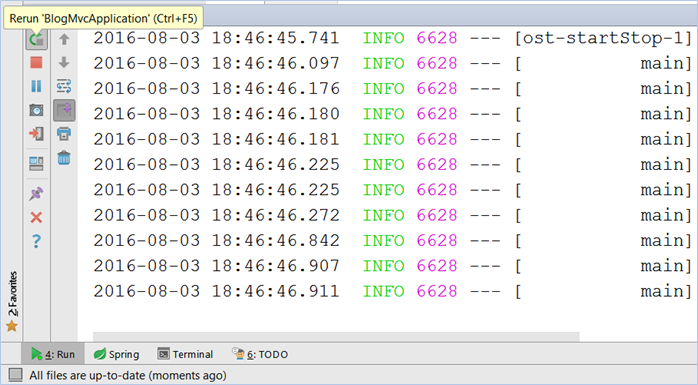
See the Output from Your First Controller + View
Now refresh your Web browser or open again http://localhost:8080. You should see the HTML output from your first MVC controller action + Thymeleaf view. It should look like this:
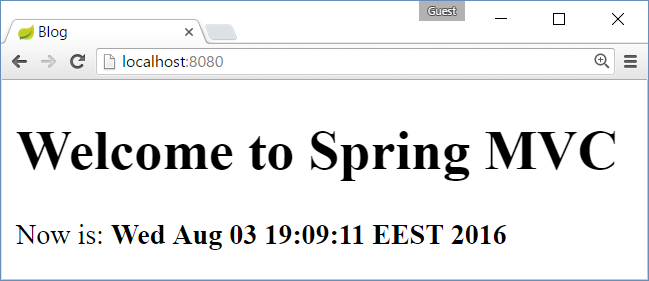
Configure Auto-Reload after Change in the Source Code
It is quite ugly to rebuild your project and restart your Web server manually each time you change the source code in order to see the changes. Let’s automate this process.
First, disable the Thymeleaf template caching in your application.properties settings file:
|
src/main/resources/application.properties |
|
Second, install Spring Boot Development Tools in your Maven configuration. Just add this dependency:
|
pom.xml |
|
Don’t remove the other dependencies when you add this new dependency. Your <dependencies> section in pom.xml should look like this:
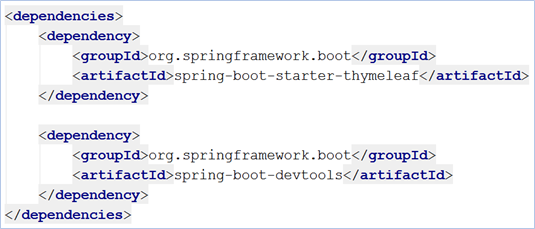
Now rebuild the project and restart the server. You will not need to do this more after changing the project. The Spring Boot server will restart automatically after a project change. Make sure to press [Ctrl+F9] in IntelliJ IDEA when you want to see the changes in the source code or view templates.
Create the Site Layout (Header, Menu, Footer, CSS)
Now, let’s build the site layout (also known as master page template). The site layout includes the parts of the site, which should be shared between all site pages:
- Head section – holds the site <head> section with the CSS and scripts references.
- Site header section – holds the site header and top menu.
- Site footer section – holds the site footer area.
Create a new HTML file “layout.html” in src/main/resources/templates. It will hold the site layout:
|
src/main/resources/templates/layout.html |
| <!DOCTYPE html> <html xmlns:th=“http://www.thymeleaf.org”><head th:fragment=“site-head”> <meta charset=“UTF-8” /> <link rel=“stylesheet” href=“../public/css/styles.css” th:href=“@{/css/styles.css}” /> <link rel=“icon” href=“../public/img/favicon.ico” th:href=“@{/img/favicon.ico}” /> <script src=“../public/js/jquery-3.1.0.min.js” th:src=“@{/js/jquery-3.1.0.min.js}”></script> <script src=“../public/js/blog-scripts.js” th:src=“@{/js/blog-scripts.js}”></script> <meta th:include=“this :: head” th:remove=“tag”/> </head><body><header th:fragment=“site-header”> <a href=“index.html” th:href=“@{/}”><img src="../public/img/site-logo.png" th:src="@{/img/site-logo.png}" /></a> <h1>Welcome</h1> <footer th:fragment="site-footer"></body></html> |
The above file “layout.html” holds several Thymeleaf fragments that will be included in all site pages:
- The “site-head” fragment holds the <head> section. It includes the site CSS, JavaScript code, etc. It appends to the page <head> section the <head> section of the invoking page, e.g. index.html.
- The “site-header” fragment holds the site header: site logo + top navigation links to the other site pages. It also holds the “Logout” form. The header now holds links to all pages, but once the login / logout functionality is implemented, it will show / hide some of the links for anonymous site visitors and for the authenticated users.
- The “site-footer” fragment is very simple. It holds some static text for the site footer.
Note that the links in the above code look like duplicated, because there are two attributes that specify the resource address: href=”…” and th:href=”…”. This is because Thymeleaf uses natural templates. “Natural templates” means that the template is a document as valid as the final result and the view engine syntax doesn’t break the document’s structure. The href value specifies the relative resource location in the system (provided by the Web site designer, e.g. “../public/css/styles.css“). The th:href value specifies the resource runtime location at the Web server (which is relative to the site root, e.g. “/css/styles.css“).
Once you have created the site layout template, it is time to modify the home view “index.html” to use this site layout by including its site-head, site-header and site-footer fragments using the Thymeleaf th:replace attributes as it is shown below:
|
src/main/resources/templates/index.html |
|
<!DOCTYPE html> <head th:replace=“layout :: site-head”> <body> <header th:replace=“layout :: site-header” /> <h1>Welcome to Spring MVC</h1> <footer th:replace=“layout :: site-footer” /> </body> </html> |
The concept of “natural templates” is simple: if you open directly in a Web browser the above HTML files (by double-clicking on layout.html or index.html), without rendering them through the Thymeleaf view engine, their HTML content will be displayed correctly and will look meaningful.
Now make the project ([Ctrl+F9] in IntelliJ IDEA) and refresh the browser to see the changes:
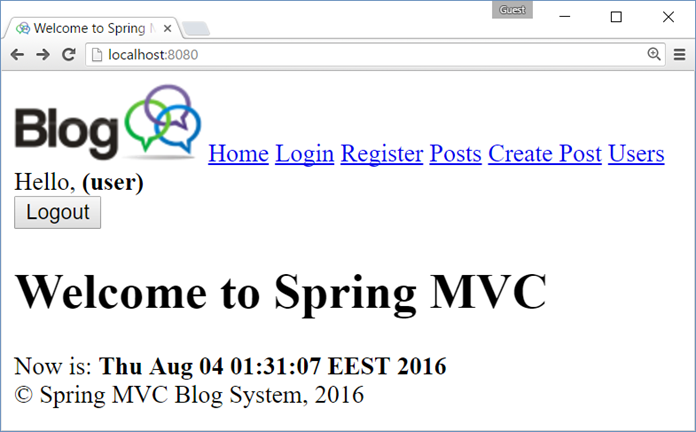
The site header and footer should be shown correctly but look a little bit ugly, because there is no CSS styles. The site browser icon (at the top left corner) is also change (by the favico.ico file in the site header).
Add CSS Styles for the Site Layout
Let’s style the header, footer and the main page content. Add these style definitions in the site CSS file:
|
src/main/resources/public/css/styles.css |
|
body>header { body>header>a>img, body>header a { body>footer { #logged-in-info { #logged-in-info form { |
Now save the changes, make the project and refresh the Web browser to see how the site looks after the styling:
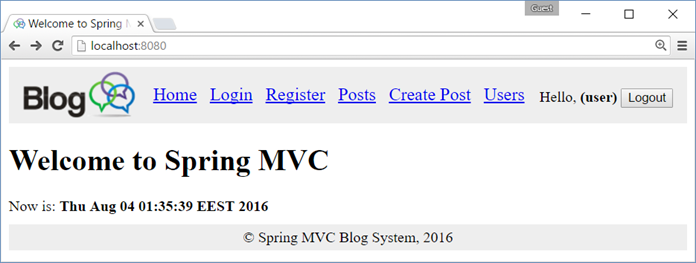
Congratulations, you have successfully created the site layout (the shared head, header, footer and CSS).
Part II: Build the Application UI (Spring MVC)
In this section we shall build the application user interface (UI) without connecting it to the database. We shall build controllers and views to implement the user interface of the project. Instead of connecting to the database, we shall use stub service implementations that provide sample data for visualization in the view templates.
Create Entity Classes: “User” and “Post”
In order to create the controllers and views of the Blog system, we will need the entity classes (data models) to hold users and posts. Let’s create these classes.
First, create a class User in the package blog.models to hold information about blog users. Users have id, username, passwordHash (encrypted password), fullName and a set of posts:
|
src/main/java/blog/models/User.java |
|
package blog.models; import java.util.HashSet; public class User { |
Now generate getters and setters (for all fields), constructors (empty and by id + username + fullName) and toString() method (don’t print the set of posts in the toString() to avoid endless recursion) in the User class:
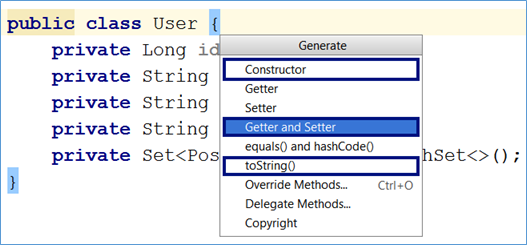
The generated code might look as follows:
|
src/main/java/blog/models/User.java |
|
Next, create a class Post in the package blog.models to hold information about blog posts. Posts have id, title, body, date of publishing (defaults to the current date and time) and an author (which is User):
|
src/main/java/blog/models/Post.java |
| package blog.models;
import java.util.Date; public class Post { private Long id; } |
Generate getters and setters (for all fields), empty constructor, constructors by id + title + body + author and toString() method for the Post class. Your code might look like the shown below (it is intentionally shown as image to avoid copy / paste):
|
src/main/java/blog/models/Post.java |
|
|
Create Service Interface “PostService”
In Spring MVC uses a layered architecture: controllers à services à repositories à models à database.
- Controllers – hold the presentation (UI) logic – process user request (GET / POST / other), prepare data for the view and render the view (or redirect to another URL). Example: prepare and show the home page.
- Services – hold the business logic. Often just call some repository method. Example: create new post / show a post for deleting / delete post. Services may have several implementations: DB based or stub based.
- Repositories – implement the database CRUD operations (create / read / edit / delete) in the database for certain entity class (model). Examples: find post by id / delete post by id. Often provided by the framework (not written by hand).
- Models (entity classes) – holds the data about the application data. Examples: user, post, tag, …
Now, create the service interface that will provide the business logic for working with posts in the blog system:
|
src/main/java/blog/services/PostService.java |
|
The PostService interface provides all the functionality about posts that is needed for the blog system.
Create Stub Service Implementation “PostServiceStubImpl”
To reduce the complexity, the blog application will be created step by step. First, the blog will be implemented to work without a database: users and posts will be stored in the server memory. Later, the database persistence will be implemented to replace the in-memory object storing.
Let’s implement a stub (sample data, stored in the memory) for the PostService. It will be a Java class called PostServiceStubImpl. It will hold the posts in a List<Post> collection and the service methods will be easy to be implemented:
|
src/main/java/blog/services/PostServiceStubImpl.java |
|
The above service implementation is just for testing. It will allow us to develop the application frond-end UI (controllers and views) without carrying about the complexity of the database access. It will also make the application services testable without the need of database. Let’s update the home page controller.
Note: the annotation @Service for the service implementation class is important here. It tells the Spring Framework that this class will be used by the application controllers as a service and Spring Framework will automatically instantiate and inject it in the controllers (through the @Autowired annotation).
Invoke the “PostService” from the Home Page Controller
Now, let’s update the home page controller to use the PostService and its testing stub implementation PostServiceStubImpl. Now the HomeController.index() method should prepare for the view the latest 3 blog posts (to be shown at the home page) + the latest 5 blog posts (to be shown at the sidebar).
|
src/main/java/blog/controllers/HomeController.java |
|
@Controller @RequestMapping(“/”) List<Post> latest3Posts = latest5Posts.stream() return “index”; |
Note the @Autowired annotation before the postService field. This is the
“magic” of Spring Framework. It automatically injects the correct implementation for your services at the places where they are needed. Developers just type “@Autowired“. Spring scans the project and finds all classes that implement the service interface. If only one such class is found, it is instantiated and its instance is auto-wired (injected) in the field or method parameter where it is requested.
The above controller action puts in the view model the latest 5 posts as object named “latest5posts” and the latest 3 posts as object named “latest3posts” to be shown at the home page by the view. Now it is time to write the home page view to process these posts.
Implement “List Latest 3 Posts” at the Home Page Main Area
Let’s modify the home page view to display the latest 3 posts:
|
src/main/resources/templates/index.html |
|
The view iterates over the “latest3posts” collection and for each post in it shows the post details: title, date (in format dd-MMM-yyyy, e.g. 22-May-2016), author (when available, print its full name or just its username when the full name is missing) and post body.
Make the project and open the home page from your Web browser. It should look like this:
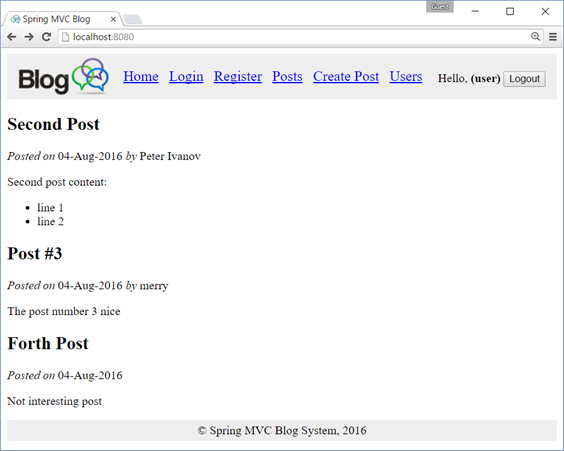
Implement the “List latest 5 Posts” at the Home Page Sidebar
Now implement the sidebar at the home page that holds the titles of the last 5 posts in hyperlinks to these posts. Add the following code just after the header in the index.html home page template:
|
src/main/resources/templates/index.html |
|
<aside> |
Now test the application. It should display 5 links at the home page, just after the page header:
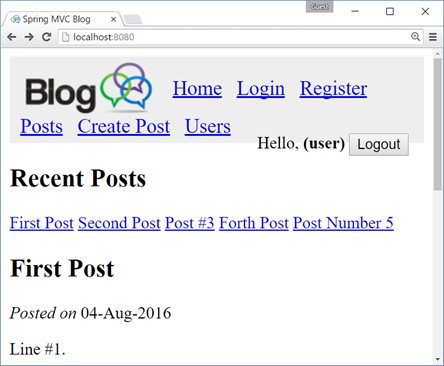
Now add some CSS styles to make these links display correctly at the sidebar on the right side
of the home page. Append the following code in your styles.css file:
|
src/main/resources/public/css/styles.css |
|
Now the sidebar looks better:
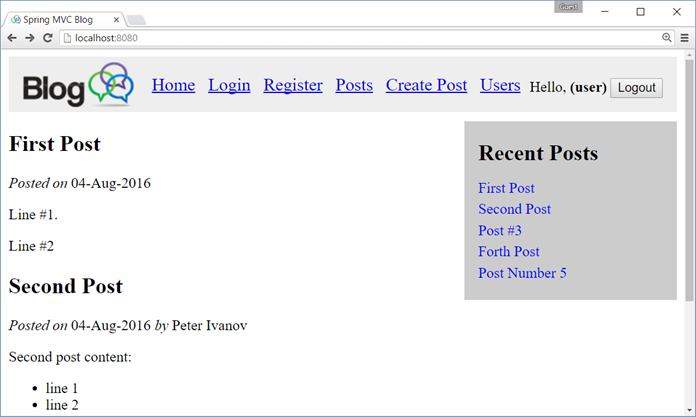
Create the “Post Details” Page
Now create the “Post Details” page, which will display a single post by id. It will be invoked when user clicks on the links in the Sidebar. It will be mapped to URL /posts/view/{id}/, e.g. http://localhost:8080/posts/view/3/.
Create “Post Details” Action in PostsController
Create the PostsController and its action view(id):
|
src/main/java/blog/controllers/PostsController.java |
|
The PostsController works like the HomeController. It handles URLs like /posts/view/{id}/ and finds the requested post using the @Autowired implementation of the PostService and renders the view “posts/view“, which corresponds to the file “view.html” in directory src/main/resources/templates/posts. For cleaner organization, all post-related views are placed in a subdirectory “posts” under “templates“.
Create “Post Details” View
Create the posts/view.html template (view) to display the post loaded by the PostsController:
|
src/main/resources/templates/posts/view.html |
|
The view “posts/view.html” works exactly like the home view “index.html“. It shows the post details: title, formatted date, author (when available, print its full name or username when the full name is missing) and post body. Like any other view, it re-uses the “head“, “site-header” and “site-footer” fragments from “layout.html“. Additionally, it changes the page title to hold the post title.
Test the “Post Details” View
Run the project (just recompile it and refresh the browser) to see how the new page works:
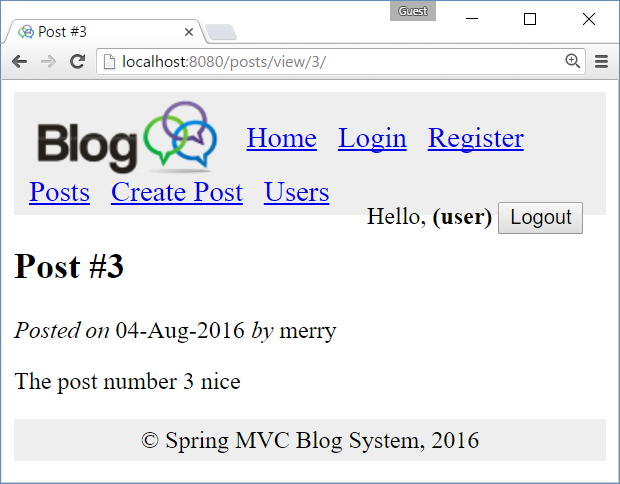
Test the “Post Details” View for Invalid Post
Looks good, but what will happen, if a wrong post is open, e.g. /posts/view/150? Let’s see:
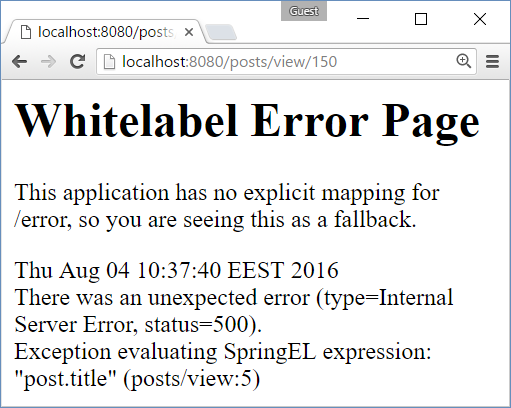
It would be better if the application says something like “Sorry, the post #150 is not found” in a good-looking form. You might change the error page following the Spring Boot documentation: http://docs.spring.io/spring-boot/docs/current/reference/htmlsingle/#boot-features-error-handling-custom-error-pages.
Implement Notifications System
Let’s implement a “notification system” that allows us to display success / error
messages, like these:


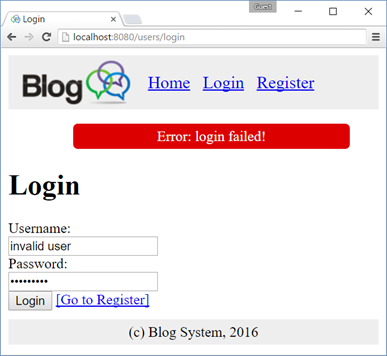
A good approach is to create a NotificationService, which will encapsulate the logic related to adding and storing the info / error messages + add some code in the site layout template to show the messages (when available). Let’s create a notification service, implementation of this service and notifications view template.
Notification Service Interface
Create a new Java interface called “NotificationService.java” in src/main/java/blog/services:
|
src/main/java/blog/services/NotificationService.java |
|
This service interface provides methods for adding error and information messages for displaying later in the view.
Notification Service Implementation
Implement the NotificationService interface in a new Java class called NotificationServiceImpl. It stores the info and error messages in a List<NotificationMessage> in the HTTP session. The HTTP session is a special place where you can store objects (key à value) and they persist for long time. HTTP session objects survive request redirections and may be accessed long time later after they are created. The notification messages will be displayed later in the site header (in layout.html). To implement the notification service, just create the class:
|
src/main/java/blog/services/NotificationServiceImpl.java |
|
Modify the Layout View Template to Show Notifications
Now the messages are available in the HTTP session. It is time to display them after the site header and remove them from the session (after they have been successfully shown to the user). Replace the “site-header” fragment in the layout view “layout.html” with the following:
|
src/main/resources/templates/layout.html |
|
The above code first replaces the site header with two elements:
- The original <header> element which holds the site logo and top navigation.
- A new element <ul id=”messages”> to hold the notification messages
The code to show the notification messages is complex to be explained, but in brief: it iterates over the list of notification messages, displays each message in a <li> and finally removes all messages from the HTTP session.
Modify the PostsController to Add Error Messages
Now add an error message notification in the PostsController, when an invalid post id is requested:
|
src/main/java/blog/controllers/PostsController.java |
|
The above code first injects the notification service by “@Autowired” annotation. It adds a check in the view(id) action and in case of invalid post id, it adds an error message though the notification service and redirects to the home page, where this message well be shown.
Add CSS Styles for the Notification Messages
|
src/main/resources/public/css/styles.css |
|
ul#messages li { ul#messages li.info { ul#messages li.error { |
Test the Notification Messages
To test the notification messages, open an invalid post, e.g. http://localhost:8080/posts/view/12345. The result should be like this:
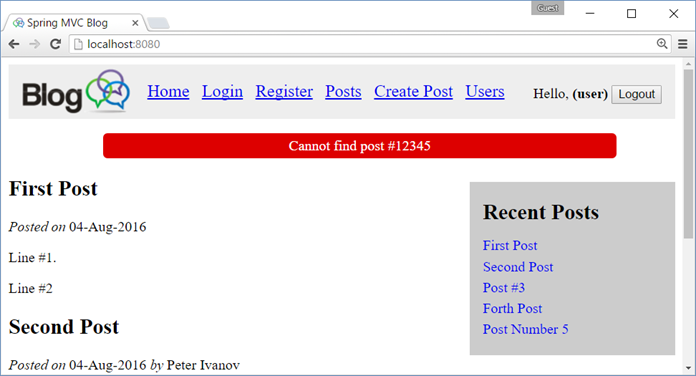
Add JavaScript to Animate the Notification Messages
Now, let’s make the notification messages more fancy. Add JavaScript code that will hide automatically all notification messages after 3 seconds and will hide all notification messages on mouse click. Add the following code in the main file, holding the site JavaScript code “blog-scripts.js“:
|
src/main/resources/public/js/blog-scripts.js |
|
The above JS code is loaded by the layout template (in the “site-head” fragment), just after the jQuery library and the function in it is executed when the page is completely loaded. The code finds all <li class=”message”> elements with jQuery and attaches event handlers to hide them (with pleasant fade-out effect) on mouse click or at 3000 milliseconds timeout (for .info messages).
Create the “Login” Page
Forms are a bit more complicated. Let’s create the login page and its functionality.
Create LoginForm Model Class
First, create the login form model. It holds the validation rules for the form fields:
|
src/main/java/blog/forms/LoginForm.java |
|
Create UserService
Next, create the user service interface that implements the login authentication functionality:
|
src/main/java/blog/services/UserService.java |
|
Create UserServiceStubImpl
Next, create the user service stub implementation (we shall have real implementation later):
|
src/main/java/blog/services/UserServiceStubImpl.java |
|
Create the LoginController
Next, create the login controller:
|
src/main/java/blog/controllers/LoginController.java |
|
Create the Login View
Finally, create the login view:
|
src/main/resources/templates/users/login.html |
|
Add CSS for the Form Validation
Add some CSS for the form validation:
|
src/main/resources/public/css/styles.css |
|
Test the Login Form Functionality
Now run the login form and test it:
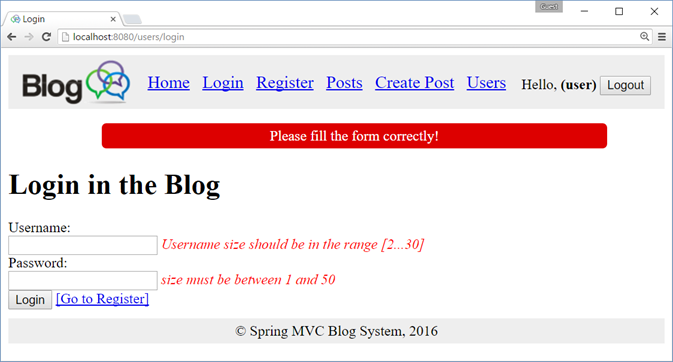
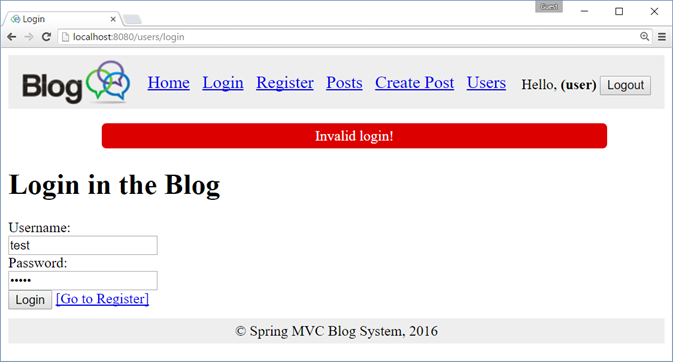
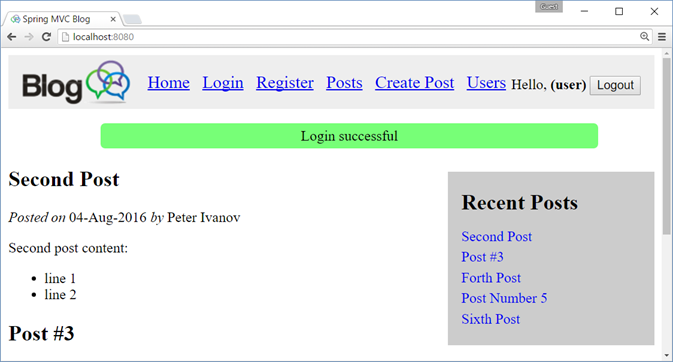
Create the “User Registration” Page
Create the page like the previous one. It is very similar.
The next few steps are still unfinished, so you could implement them yourself.
Create the “List Posts” Page
Create the “Create New Post” Page
Create the “Delete Post” Page
Create the “Edit Existing Post” Page
Create the “List Users” Page
Part III: Connect the Application to the DB (Spring Data JPA)
In this section we shall connect the application to the database and implement data access logic with Spring Data JPA, JPA, Hibernate and MySQL.
Add Spring Data Maven Dependencies
Add Spring Data JPA and MySQL dependencies in the Maven project settings:
|
pom.xml |
|
<dependency> <dependency> <dependency> |
Define MySQL Connection Settings (application.properties)
Define the JPA settings to connect to your MySQL database. Ensure your MySQL server is running and the database “blog_db” exists inside it. Use the following database configuration settings:
|
src/main/resources/application.properties |
|
spring.thymeleaf.cache = false spring.datasource.driver-class-name = com.mysql.cj.jdbc.Driver # Configure Hibernate DDL mode: create / update # Disable the default loggers ### Show SQL executed with parameter bindings |
Annotate the Entity Classes: User and Post
Put JPA annotations (table and column mappings + relationship mappings) to the entity classes in order to make then ready for persistence in the database through the JPA / Hibernate technology. Start with the User class:
|
src/main/java/blog/models/User.java |
|
package blog.models; import javax.persistence.*; @Entity @Id @Column(nullable = false, length = 30, unique = true) @Column(length = 60) @Column(length = 100) @OneToMany(mappedBy = “author”) public Long getId() { public void setId(Long id) { public String getUsername() { public void setUsername(String username) { public String getPasswordHash() { public void setPasswordHash(String passwordHash) { public String getFullName() { public void setFullName(String fullName) { public Set<Post> getPosts() { public void setPosts(Set<Post> posts) { public User() { public User(String username, String fullName) { public User(Long id, String username, String fullName) { @Override } |
Annotate in the same way the Post class:
|
src/main/java/blog/models/Post.java |
|
Create UserRepository and PostRepository (Spring Data JPA)
Create the interface UserRepository. Note that you will not provide any implementation for it. Spring Data JPA will implement it for you. This is part of the “magic” behind the “Spring Data” framework:
|
src/main/java/blog/repositories/UserReposiory.java |
|
package blog.repositories; import blog.models.User; @Repository |
Create the interface PostRepository in similar way. Don’t implement this interface. Spring Data will create an implementation of it. This is the “magic” of the @Repository annotation.
|
src/main/java/blog/repositories/PostReposiory.java |
|
package blog.repositories; import blog.models.Post; import java.util.List; @Repository |
Not that the above JPQL query will be automatically implemented and mapped to the method findLatest5Posts() in the service implementation provided by Spring Data.
Implement the PostService and UserService to Use the DB
Just add new implementations for the UserService and PostService, annotated with @Primary. This will tell the Spring Framework to use these implementations instead of the old stubs.
|
src/main/java/blog/services/PostServiceJpaImpl.java |
|
package blog.services; import blog.models.Post; import java.util.List; @Service @Autowired @Override @Override @Override @Override @Override @Override } |
The UserService and its implementation are similar to PostService and its implementation.
|
src/main/java/blog/services/UserService.java |
|
package blog.services; import blog.models.User; import java.util.List; public interface UserService { List<User> findAll(); } |
The UserServiceJpaImpl class just invokes the repository methods to do its job. It is annotated with the @Service and @Primary annotations to tell the Spring Framework to make it available for @Autowire injection in the controllers:
|
src/main/java/blog/services/UserServiceJpaImpl.java |
|
package blog.services; import blog.models.User; import java.util.List; @Service @Autowired @Override @Override @Override @Override @Override } |
Create the Database with hbm2ddl.auto
Ensure the hbm2ddl is enabled (value “create“). This will drop the database at application startup and will re-create the database tables according to the entity classes found in the project.
|
src/main/resources/application.properties |
|
# Configure Hibernate DDL mode: create / update |
Build and run the project. Ensure all tables are created in the MySQL. Use MySQL Workbench or other MySQL database administration tool to see the table structures:
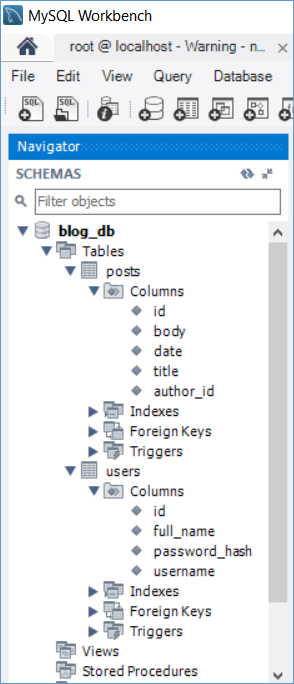
The database will be empty: no users, no posts.
After that disable auto-table creation:
|
src/main/resources/application.properties |
|
# Configure Hibernate DDL mode: create / update |
Run the project again. You are ready to fill some sample data in the database.
Create Some Sample Data in MySQL (Users and Posts)
Put some data in the MySQL tables. Otherwise the home page will be empty (no blog posts).
You may use the database script from the resources coming with this lab. To insert some users and posts, execute the script db/Sample-data-users-posts.sql:
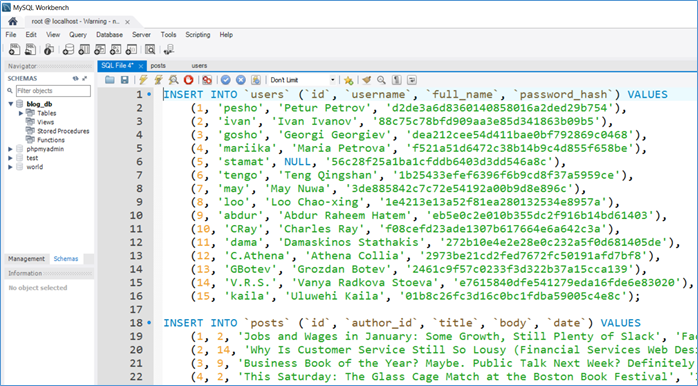
Check your database tables users and posts:
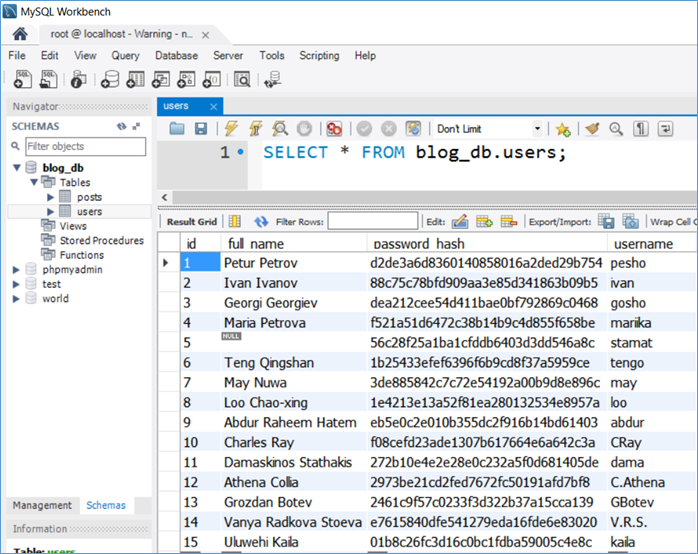
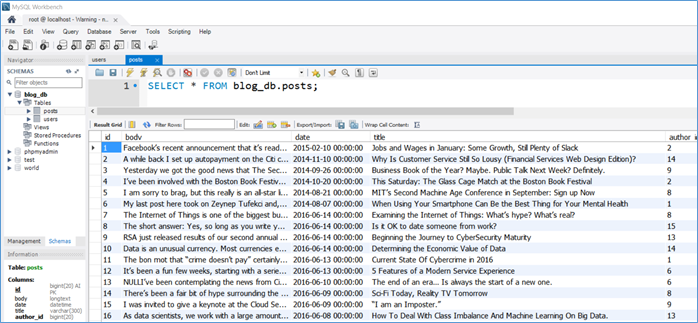
Test the Sample Users and Posts Data from MySQL
Run the application again to test the sample data:

Part IV: User Accounts with Spring Security
In this section we shall implement user accounts and access permissions, based on the Spring Security framework. This includes user registration, user login, user logout, authentication, authorization, access control, etc.
Sorry, this part of the tutorial is still unfinished. А lot of work will come here for the login / logout to be implemented using the Spring Security framework. You might check this article as reference: https://spring.io/guides/gs/securing-web/.
Download the source code of the project up to this step (still unifinished): Spring-MVC-Blog-unfinished.zip.
Enjoy!

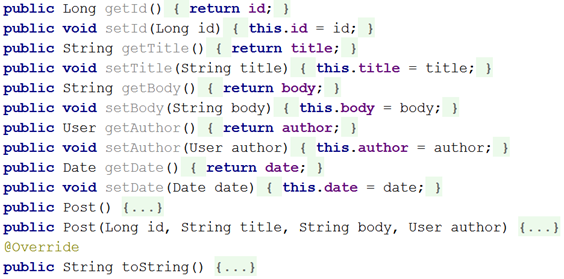
73 Responses to “Creating a Blog System with Spring MVC, Thymeleaf, JPA and MySQL”
that’s awesome, thanks.
right now i am developing a website for my portfolio and this helps me so much
Hi. May be you can help me. When I create layout.html file and change index.html I have this exception org.xml.sax.SAXParseException: Open quote is expected for attribute “xmlns:th” associated with an element type “html”.
Check the video. I recorded a video following this tutorial. It is in Bulgarian only, but you can see the text I type: https://www.youtube.com/watch?v=VXRR7aTl1So
Thanks, at now all works.
Could you please tell me how did you solve the problem? I have the same and its drives me insane.
Mail: vmisi20 [at] gmail.com
Hi Max,
I am also getting same error while including layout.html in index.html. Can you please tell me how you have resolved the issue.
Thanks.
Hi Max,
It is working fine after changing all the double quotes.
Thanks.
hi, youtube video link is not working , could you please tell me how you fixed this issue? i am also getting same error.
You must change quotes (because they are not standard here).
Yeah, Thymeleaf or the spring parser is very very very touchy. I had to simply retype it a couple times and then it worked fine. One of those mysteruious, wtf is the difference kind of fixes.
Now I have one more problem
in file index.html when need change code to
Post Title
Posted on
22-May-2016
by
Svetlin Nakov
Post content
all functions “${…}” underlined in red. Intellij write “Cannot resolve …”
Can you help me?
My code does not copy… Maybe you can look when you write “Let’s modify the home page view to display the latest 3 posts:”
Hi, it’s really interesting this post however because i’m not a java developer I’m having some problems with the implementations of what it’s missing, would it be possible to provide it?
Will you finish this tutorial ? it will be very helpful for newbie.
Pretty good. Need couple tweaks here and there but it covers the basics.
Can you explain how to publish this online thru AWS or digitalocean etc.
I’ve been attempting to follow the tutorial and I’ve run into some problems.
I definitely wish IntelliJ were smarter when it came to html, and especially Thymeleaf.
I’m still at the beginning, where the index is loaded with the template. I keep getting a WhiteLabel Error. Even after copying and pasting every file, it still won’t vanish.
The only difference is that I used gradle instead of maven, but I absolutely have all dependencies accounted for, so, unless there’s something not mentioned about maven, it must be either in my settings on IntelliJ or in the code.
The WhiteLabel is the following:
There was an unexpected error (type=Internal Server Error, status=500).
Exception parsing document: template=”index”, line 2 – column 16
So, given that I’ve copied and pasted anything, thymeleaf is enabled like normal, any clue what’s going on?
See the logs at the console.
when you copy-paste the codes, especially the html codes, make sure that the double quotation marks are according to your computer’s font
hello
when i do the “Run the Empty Web Application” step. These are some problem when i run the BlogMvcApplication class.The console result are below:
. ____ _ __ _ _
/\\ / ___’_ __ _ _(_)_ __ __ _ \ \ \ \
( ( )\___ | ‘_ | ‘_| | ‘_ \/ _` | \ \ \ \
\\/ ___)| |_)| | | | | || (_| | ) ) ) )
‘ |____| .__|_| |_|_| |_\__, | / / / /
=========|_|==============|___/=/_/_/_/
:: Spring Boot :: (v1.4.0.RELEASE)
2016-10-22 00:01:54.408 INFO 17476 — [ main] blog.BlogMvcApplication : Starting BlogMvcApplication on Lenovo-PC-LL with PID 17476 (C:\Users\liang\IdeaProjects\Blog\target\classes started by liang in C:\Users\liang\IdeaProjects\Blog)
2016-10-22 00:01:54.416 INFO 17476 — [ main] blog.BlogMvcApplication : No active profile set, falling back to default profiles: default
2016-10-22 00:01:54.678 INFO 17476 — [ main] s.c.a.AnnotationConfigApplicationContext : Refreshing org.springframework.context.annotation.AnnotationConfigApplicationContext@57c758ac: startup date [Sat Oct 22 00:01:54 CST 2016]; root of context hierarchy
2016-10-22 00:01:57.986 INFO 17476 — [ main] o.s.j.e.a.AnnotationMBeanExporter : Registering beans for JMX exposure on startup
2016-10-22 00:01:58.009 INFO 17476 — [ main] blog.BlogMvcApplication : Started BlogMvcApplication in 4.522 seconds (JVM running for 5.226)
2016-10-22 00:01:58.010 INFO 17476 — [ Thread-1] s.c.a.AnnotationConfigApplicationContext : Closing org.springframework.context.annotation.AnnotationConfigApplicationContext@57c758ac: startup date [Sat Oct 22 00:01:54 CST 2016]; root of context hierarchy
2016-10-22 00:01:58.012 INFO 17476 — [ Thread-1] o.s.j.e.a.AnnotationMBeanExporter : Unregistering JMX-exposed beans on shutdown
Process finished with exit code 0
I am the new guy for the IDEA. I think maybe i should configure tomcat for IDEA. Am i right,where is the problem, can you tell me how to fix the problem.Thank you very much!
i have solve this problem when i configure the maven setting.xml
Thanks for this great tutorial, just wondering if there’s any plans to complete the missing parts?
wo can learn the missing parts together. what is your e-mail?
Hi.
This post is amazing and it workssss!!!.
Just need to know how to add a link in column table to sort columns.
Anyway, thanks for your work!!
David
Hi!
The tutorial is pretty good, but was a huge disappointment to see that the part I expected the most was missing! I really only needed the Create/Edit post part, which should be the core of a blog website (even more important than user login). Could you fill that in?
Thanks!
The best I’ve seen so far, thanks a lot.
I noticed that there seems to be a NotificationMessage class missing. The NotificationServiceImpl has reference to a List of objects of type NotificationMessage. Can you provide this classfile?
Nevermind. I actually found it. Great tutorial so far!
Nevermind. I actually found it. Great tutorial so far!
should i get direct project file for download?
This is all I have: http://www.nakov.com/wp-content/uploads/2016/08/Spring-MVC-Blog-unfinished.zip
This blogpost is very complete, detail and helpful for a newcomer in spring boots. Thank you very much to putting so much effort preparing this post.
great article
Great post, much appreciate your effort..Can you explain why you did th:value for password label in loginForm
See below:
Password:
Hi,
This was a great post!
When will you finish the incomplete part such as Security? Waiting in eager anticipation!
this is the best tutorial by far! please provide the unfinished part
hi, i got problem in index when implement p.title
title in post class is private.. how can it get called in p.title in index.html
i always get error in there..
sorry for bad english, hope you understand thanks
sorry its because i not yet make getter and setter in post..
my bad 🙂
Awesome post…. will the Security section be forthcoming? I hope so!!
the database script you refer to and say is in the project download is not present
Hello!
Could somebody complete this amazing application?
Hello. A greate tutorial. As I understand you didn`t do this part:
-Logged in users should be able edit / delete only their own posts.?
Can you say where can I see how to do this?)
hello,
i proceed with this tutorial and it was okay until i finished part III (Part III: Connect the Application to the DB (Spring Data JPA)) then my application crashed and this message is shown in the console : Field postRepo in blog.services.PostServiceJpaImpl required a bean named ‘entityManagerFactory’ that could not be found.
what should i do?
it’s driving me crazy.
thank you
See this topic: https://stackoverflow.com/questions/45350546/entitymanagerfactory-not-found-in-springboot
Did you put @SpringBootApplication before your Spring main app class?
Nice tutorial but some improvements needed . some html tags comming back that can be escaped using utext in thymeelaf .
when i run BlogMvcApplication.java i get lot of errors .
something like 66 frames omitted.
pls help me
My css is not working to display last 5 posts on the right side… nothing is working
Where have you created bean definition/initialized for HttpSession before autowiring it in NotificationServiceImpl ?..I am unable to autowire it .
Hi all,
I have a problem that i don’t know resolve how,
In PostServiceJpaImpl.java,
@Override
public Post findById(Long id) {
return this.postRepo.findOne(id);
}
Method findOne is not found in PostService, value return of findOne in Post Service is Post instance, while that value return of findOne is Example instance , it is not mapping right.
Can you clear me ?
Thanks
It appears the library for Spring has changed for Crud Repositories since this post. I replaced findOne with Post post = this.postRepo.findById(id).get(); the “.get()” method returns an actual Post object instead of an optional if it isn’t null;
Very informative tutorial but I ran into one problem: the error notification messages cannot be removed with …${session.remove… I get an exception “Cannot remove entry: map is immutable” Using thymeleaf-3.0.9.RELEASE. Any suggestion on how to resolve this problem?
I have the same problem. Were you able to fix it?
I have been trying to solve this for a couple of days and I finally found the answer in section 3 of: https://www.thymeleaf.org/doc/articles/springmvcaccessdata.html
by using ${session.remove(‘attribute’)} you are accessing the thymeleaf defined session, which I think only allows you to access the data and not modify it. Instead, you have to access the javax.servlet.http.HttpSession object. You do that by replacing
${session.remove(T(blog.services.NotificationServiceImpl).NOTIFY_MSG_SESSION_KEY)}
with
${#session.removeAttribute(T(blog.services.NotificationServiceImpl).NOTIFY_MSG_SESSION_KEY)}
Thanks for the tips, I was having the same issue! Notifications work for me now.
Hey man,have you uploaded it on git ?
If I’m able to complete this tutorial, I’ll link you to my github repository. Keep in mind I have already made a few edits that seemed to have break the program. Also, my package name is com.cloakingocean.mvcblog. If you change the package name, don’t forget to update it in the HTML files that are referencing classes!
I should clarify what I meant in my previous post. I meant I made some changes to code in the tutorial that seemed to break the project. My notifications do work, so you can play around with them to discover how to make your’s work. I haven’t completely implemented all of the user-related functions, but hopefully, this will help you. I’ve also decided to link you to a zip file instead of having my repository public.
I hope this helps: https://drive.google.com/file/d/1dE8uHtsQJvdQmpVg9h_qXZMGOwACwgxf/view?usp=sharing
*Update*: Sorry to anyone who tried to access the file before this post. I didn’t know that sharing files with a link doesn’t automatically allow people with the link to download it. I’ve updated the sharing options. I hope it helps.
I have a problem with the notification it doesn`t apear any messages
Thank you very much amy! I greatly appreciate your research, making this tutorial very smooth for me!
how to add images in a post?
Thanks for sharing this way of creating a blogging system using java frameworks.
nice tutorial,where is the register.html file
[…] Source […]
Nice article – however – you need to remove those smart quotes in some of the code examples.
Hi, I finished course assumptions. You can check it hear: https://github.com/olekstomek/spring-mvc-blog
Awesome. The original didn’t work since it threw an error in the “HttpSession” in the NotificationController. I downloaded your version and it works great.
Including the missing part?
Yes.
Hello, Tomek,
I am checking your project, and I have problems with the delete() function in PostServiceJpaImpl&UserServiceJpaImpl when you try to delete by ID and getId() function in the PostServiceJpaImpl in findById function. If you see this message, can you help me?
Did you resolve problem? If not I need more details (e.g.: error message).
I am new to spring. so can somebody explain why two hrefs are being used at the same link ?
This is a great project and very well written. Thanks a lot for putting this together for us.